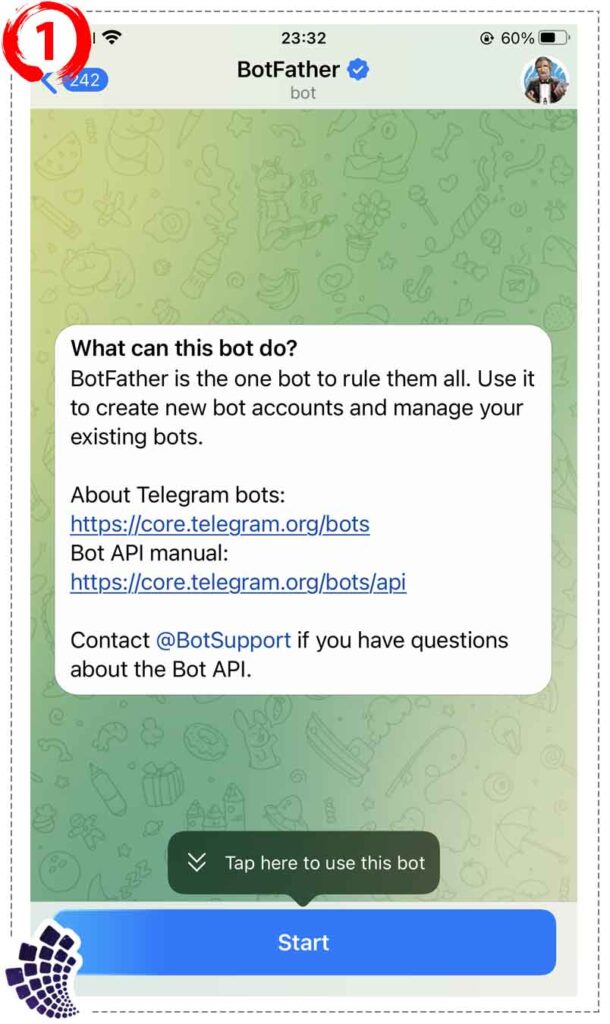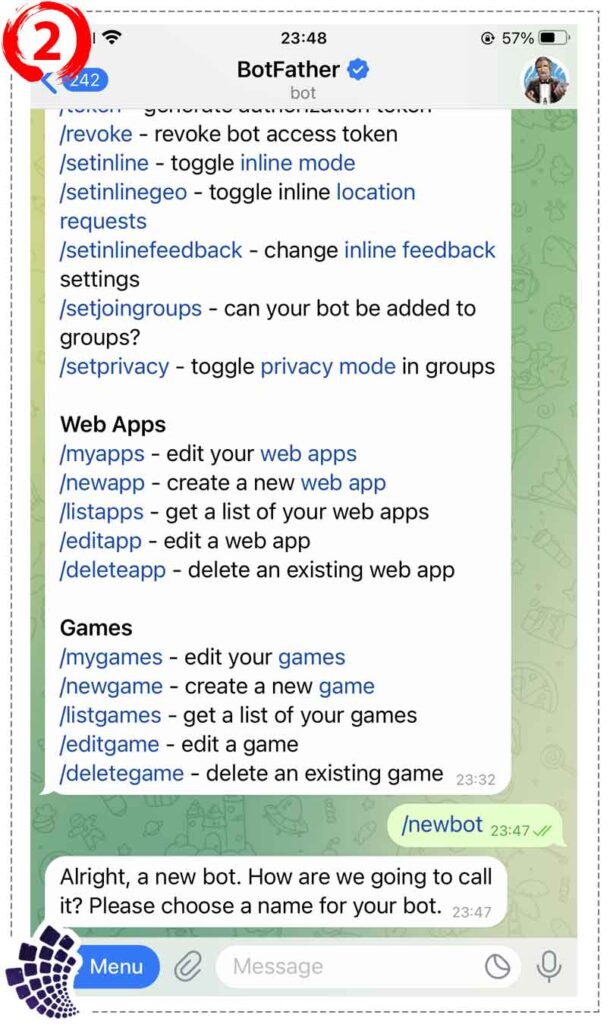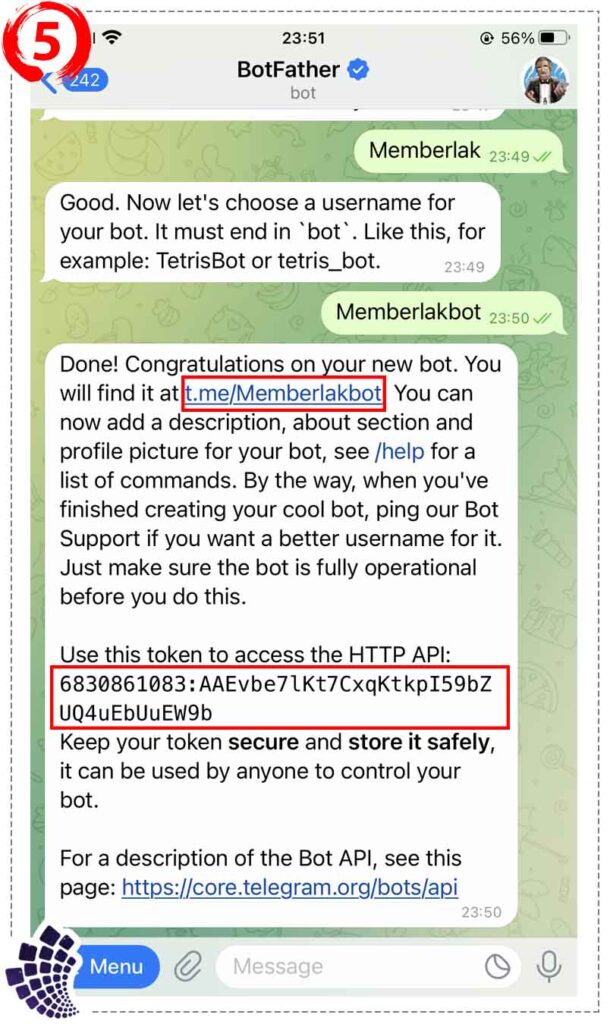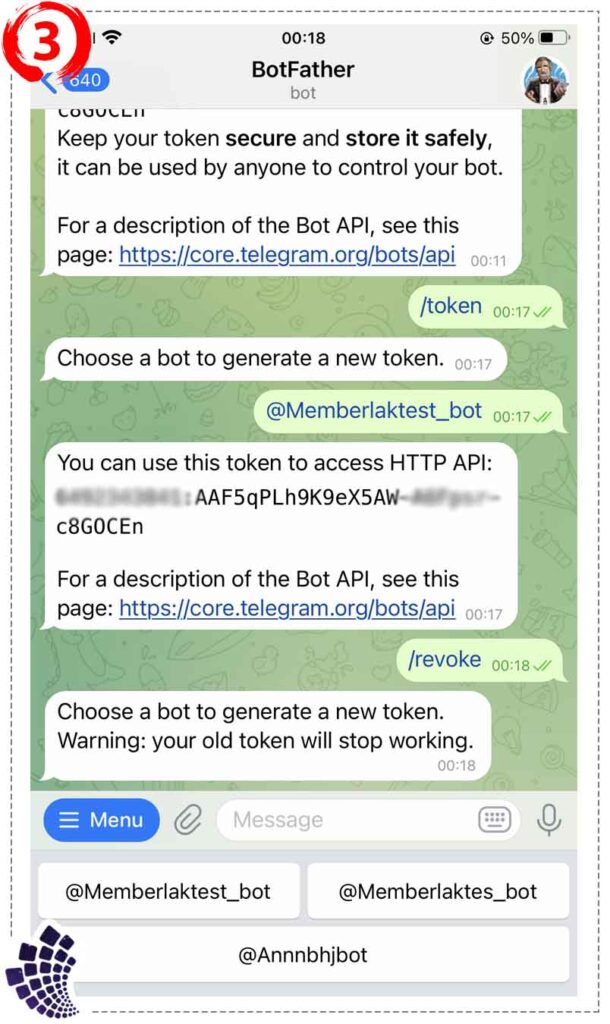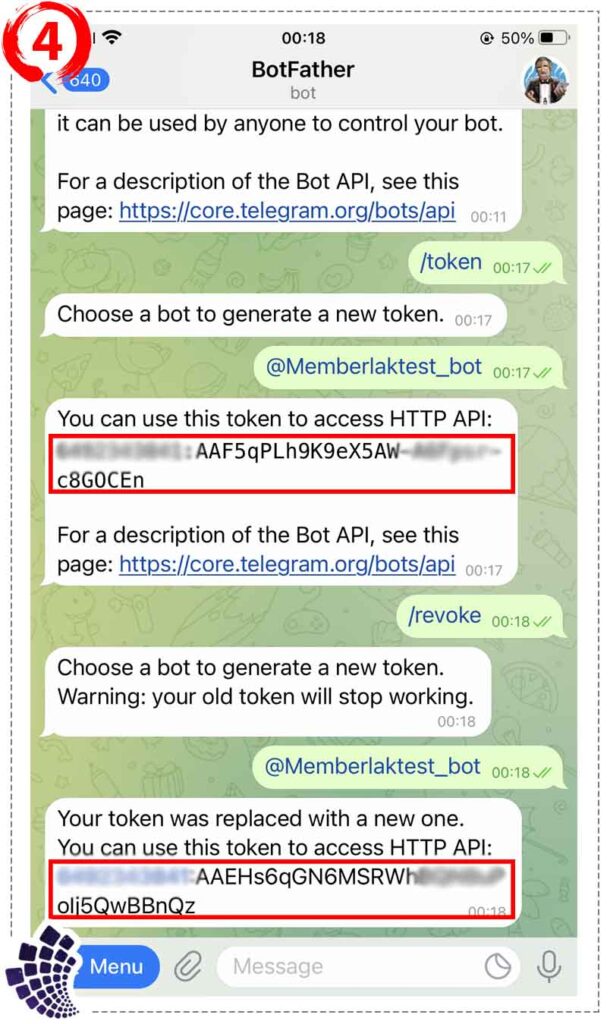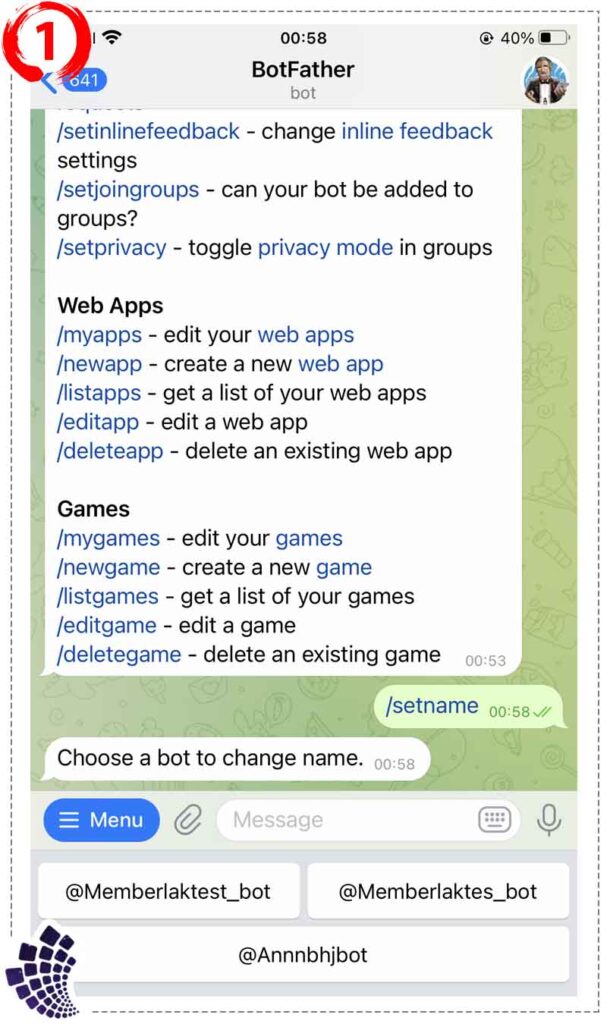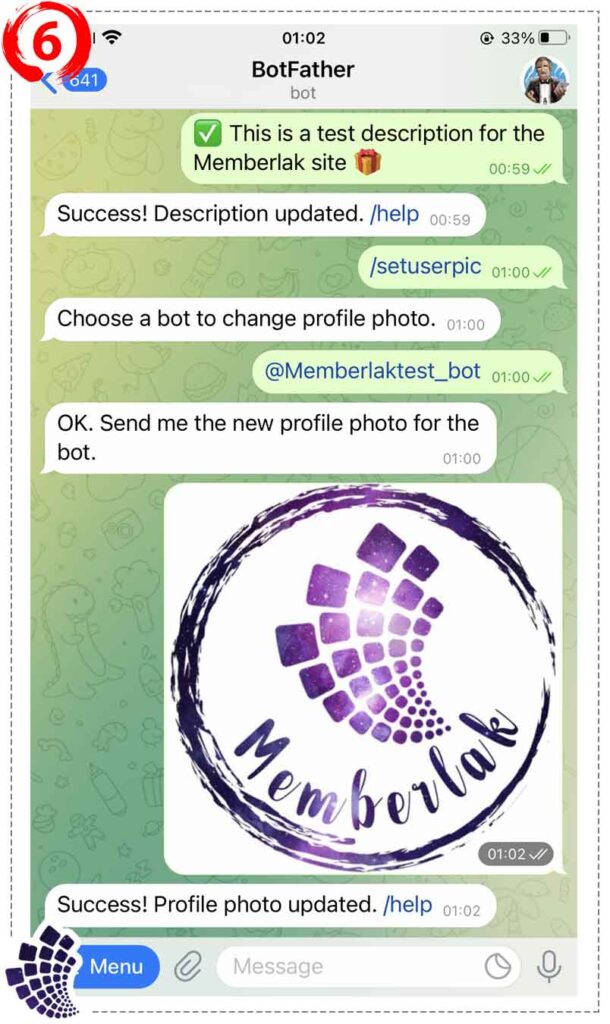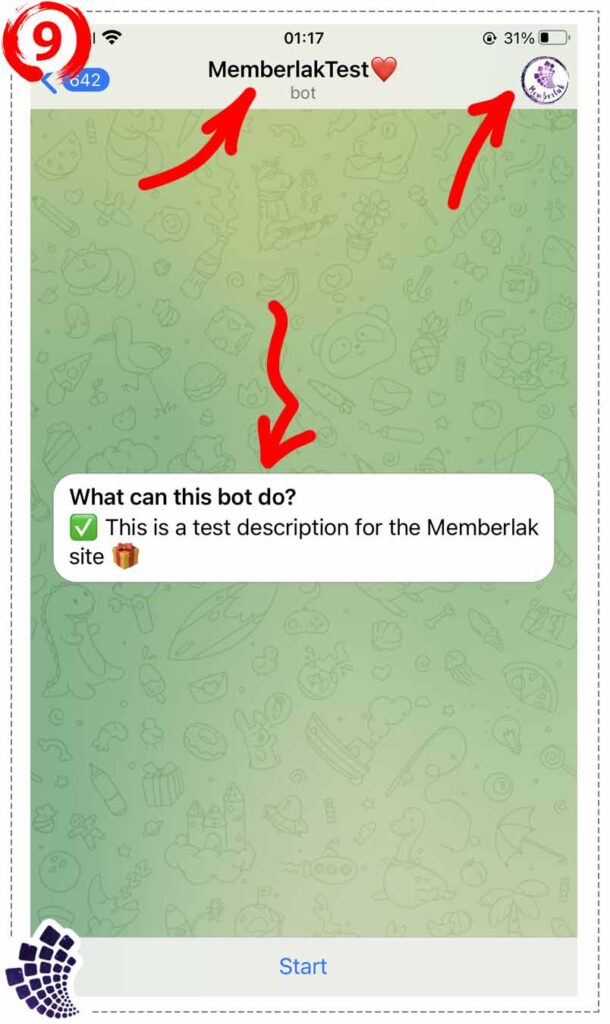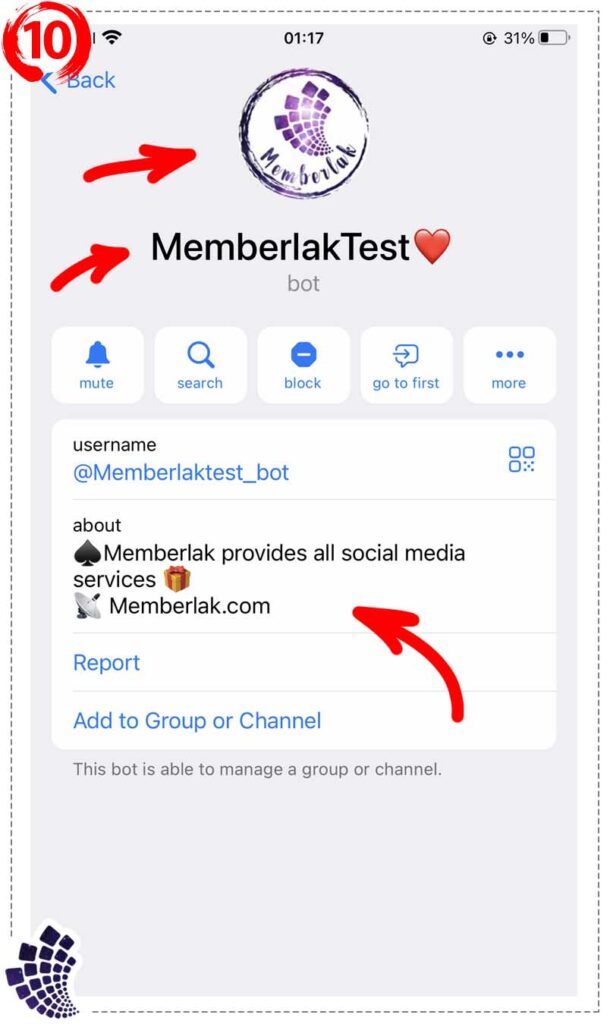What is BotFather Telegram Bot?
Botfather Bot : Telegram, a popular messaging app known for its privacy and security features, offers users a wide range of functionalities. One of the key features that sets Telegram apart is the availability of bots.
Telegram bots are automated accounts that can perform various tasks, provide information, and interact with users. Among the many bots on Telegram, one stands out as the essential starting point for creating your own bots – the BotFather Bot .

What is BotFather?
The BotFather (@BotFather) is the official bot developed by Telegram to help users create, manage, and set up their own bots.
Launched in 2015, the BotFather is your go-to bot when you're ready to step into the world of Telegram bot development.
It acts as a gateway to the Telegram Bot API, providing developers with the tools and resources necessary to build powerful and interactive bots.
How to Access BotFather Bot ?
Accessing the BotFather is straightforward. Simply open the Telegram app and search for "@BotFather" or follow the link "t.me/BotFather".
Start a chat with the BotFather by sending a message like "/start" or a simple "Hi," and you will be greeted with a welcome message along with a list of available commands.

Why Use BotFather?
The BotFather streamlines the process of bot creation and saves developers from having to build bots from scratch.
Instead of dealing with the technical complexities of integrating with the Telegram Bot API, developers can focus on designing the bot’s functionality and user experience.
BotFather provides a simple and user-friendly interface to handle the technicalities, allowing developers to unleash their creativity and build innovative bots.
In the rest of this article, we discuss the key features of BotFather:
Bot Creation
Training to receive tokens to create a bot in Telegram from Botfather bot
The main task of BotFather is to facilitate the creation of new bots.
1- At first, you must click on the "Start" button of the Botfather robot.
2- Enter the command "/newbot", using this command users can start the bot creation process, then BotFather will guide users through a series of steps.
3- Next, you must choose and type a name for your robot.
Example: "Memberlak"
4- In this step, you must type a unique username that ends with "bot" or "_bot".
Example: "Memberlakbot" or "Memberlak_bot"
5- After the process is completed, BotFather provides an API Token that serves as the bot's authentication key when interacting with the Telegram bot API.
API Token Management
BotFather helps users to manage their bot API token.
After you have created your bot and received a token for it, you can go through the following steps to edit the bot token:
1- If you have forgotten your desired robot token, and you want to get it, you must first enter the "/token" command.
Then Botfather will ask you to select or type the desired bot from among the bots you have created.
2- In this section, you can see that your robot token is displayed for you.
3- You can also cancel access to your robot's token by using the "/revoke" command.
For this, you must first enter the command "/revoke", then select the desired robot from among the robots you have created, or type it.
4- Then you will see that Botfather offers you a token to replace the previous token, and removes the previous token from access.
Edit bots
BotFather helps users to edit and delete bots they have created.
After you have created your bot, now it's time to apply profile picture, bot description, etc. to your bot, which we will teach you in the rest of this article.
Edit Bot
1- In order to change the name of your robot, you must enter the "/setname" command.Then it asks you to select or enter the desired robot from among the robots you have created.
2- In this part, Botfather asks you to enter a new name for your robot.
If you have entered the information correctly, you will see a "Success! Name updated. /help" message.
3- Now if you want to write a brief explanation about your robot and introduce it to others, you must enter the command "/setdescription".
Then it asks you to select or enter the desired robot from among the robots you have created.
4- In this section, Botfather asks you to enter your brief explanation.
If you have entered the information correctly, you will see a "Success! Description updated. /help" message.
Profile picture changes
5- If you want to put a profile picture for your robot, you must enter the "/setuserpic" command.Then it asks you to select or enter the desired robot from among the robots you have created.
6- In this part, Botfather asks you to select the desired photo from your gallery.
If you have entered the information correctly, you will see a "Success! Profile photo updated. /help" message.
7- If you want to put a text in the "About" section of your robot, you must enter the "/setabouttext" command.
Then it asks you to select or enter the desired robot from among the robots you have created.
8- Now Botfather asks you to enter the desired text.
If you have entered the information correctly, you will see a "Success! About section updated. /help" message.
9- Now you can see that the changes you requested have been made, so that the username of the bot, the profile picture of the bot and the description of the bot have been set for the robot you want.
10- In this section, you can also see that the "About" section in your desired robot is set according to your requested text.
Bot Commands Configuration
You can apply your custom commands to your bot in Botfather bot.
Or you can permanently delete a bot that you have already created and no longer need.
In the following article, we will teach you about this:
1- If you want to define custom commands for your robot, you must use the "/setcommands" command.
After you enter the "/setcommands" command, Botfather will ask you to select or enter the desired robot from among the robots you have created.
2- Next, you can enter your custom commands.
These commands are what users type to interact with the bot and trigger certain functions.
3- If you want to delete a bot, you must enter the "/deletebot" command.
Then it asks you to select or enter the desired robot from among the robots you have created.
4- After selecting the desired bot, Botfather will ask you to enter the text "Yes, I am totally sure.", to make sure that your decision to delete this bot is serious.
After you enter the requested text correctly, you will see a "Done! the bot is gone. /help" message, and Botfather bot will delete your bot permanently.
Important Function of BotFather Bot
Telegram's BotFather is a crucial resource for anyone interested in developing their own bots on the Telegram platform.
With its user-friendly interface and comprehensive set of features, it simplifies the bot creation process and empowers developers to bring their ideas to life.
Whether you want to build a utility bot, a game bot, or anything in between, the BotFather serves as an indispensable starting point on your journey into the exciting world of Telegram bot development.
So, if you're ready to create your own bot, head over to Telegram, find the BotFather bot, and let the bot-building adventure begin!
We suggest you to use the service "Buy Telegram Fake Members" on our site to increase the number of fake members of your Telegram channel or group.
Also, if you are looking to attract online, real and targeted members, you can use the "Buy Telegram Targeted Members" service.
Frequently Asked Questions
If you do not find your answer, you can contact us for free through our support center.
The BotFather's main capabilities include creating new bots, managing API tokens, customizing bot profiles, setting up bot commands, enabling inline mode, and providing help and command descriptions.
The BotFather does not have a direct "edit bots" functionality. To update an existing bot, you need to modify its code and redeploy the updated version.
You can use the BotFather to set a description, change the profile picture, and update other details for your bot.
The bot's profile customization commands allow you to provide a more informative and visually appealing experience for users.
Enabling "inline mode" for your bot allows users to invoke the bot directly in the chat input field by typing "@bot_username" followed by a query.
The bot can then provide immediate results or suggestions based on the query, enhancing user interaction and making your bot more accessible.